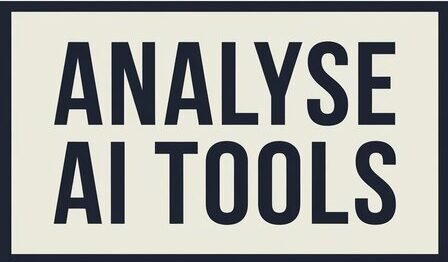Janitor AI is an engaging platform that lets users customize, interact and build AI characters. While text interactions provide the primary function, adding images can make your profile even more visually engaging and captivating – whether you use Janitor AI for creative purposes or as casual user it will prove essential! Knowing how to upload images efficiently may even prove a valuable skill.
Why Adding Images Enhances Your Experience
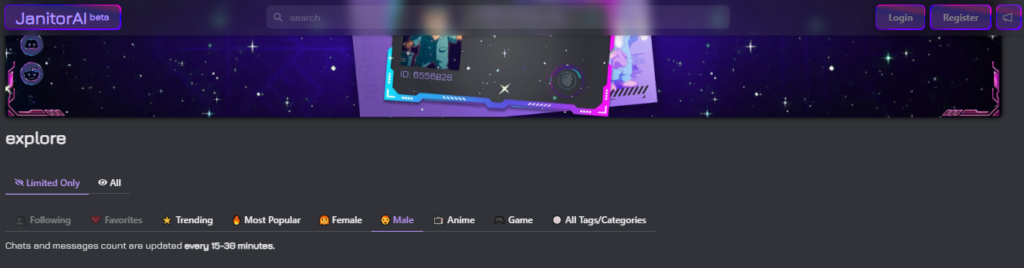
Images play a critical role in representing characters or scenarios. By adding visuals, you can:
- Provide a clear visual identity for your AI character
- Boost engagement by adding visual storytelling elements
- Make your profile more memorable and personalized
Preparing the Image for Upload
Supported Image Formats
Janitor AI supports a range of common image formats, including:
- JPEG (.jpg/.jpeg)
- PNG (.png)
- GIF (.gif)
Ensure that your image file is in one of these formats before attempting to upload it. Some formats, like BMP or TIFF, may not be supported.
Image Resolution and File Size Tips
To ensure optimal performance, for optimal image file optimization it’s recommended that both resolution and file size be optimized accordingly. Large images may cause slower load times or fail altogether to upload properly – for best performance aim for:
- Resolution between 500×500 and 1000×1000 pixels when uploading avatars or profile pictures
- File Size Recommendation: Please limit files to less than 2 MB for smooth uploads and fast loading speeds.
How To Add Images In Janitor Ai ?
Step-by-Step Process to Add Images
1. Navigating to Profile Settings
To begin, log into your Janitor AI account. From your dashboard, navigate to the profile or character settings, where customization options are available.
2. Uploading Images from Your Device
In the settings section, you’ll typically see an option to upload images directly. Click on the “Upload Image” button, which will open a window allowing you to browse files on your device. Select the image you want and click “Open” to begin uploading.
3. Using an Image URL to Add Images
If you prefer not to upload an image from your device, you can use an image URL. Follow these steps:
- Find the image you want to use online.
- Copy the direct URL of the image (ensure the URL ends in .jpg, .png, etc.).
- In the image upload section, paste the URL into the designated field.
Janitor AI will fetch the image from the URL and display it in your profile.
Best Practices for Adding Images
Proper Naming Conventions
When uploading images, it’s good practice to name your files appropriately. Use clear, descriptive names instead of random characters or numbers (e.g., “profile-avatar.png” rather than “img_1234.png”). This is especially helpful if you need to locate the file later.
Avoiding Copyrighted Content
As part of a good image upload practice, it’s wise to name files appropriately when uploading images. Choose names with clear, descriptive titles over random characters or numbers (for instance “profile-avatar.png” instead of “img_1234.png”) so as to easily locate it later if necessary. This step can especially come in handy should the need arises to locate it later.
Using Third-Party Hosting Services
If you prefer not uploading images directly to Janitor AI, third-party hosting services like Imgur may offer alternative methods. Such platforms allow users to host images online before linking them directly back into their Janitor AI profile.
Read Also : How to Get Unlimited Messages on Janitor AI ?
Overview of Imgur and Similar Platforms
Imgur is a free image hosting service that provides a simple way to upload and share images. Other similar platforms include:
- Flickr
- PostImage
- TinyPic
Getting a Direct Image Link
After uploading your image to a hosting service, you’ll need the direct link to the image. This link usually ends in the image format (e.g., .jpg, .png). Copy the link and use it in your Janitor AI profile.
Formatting Image Links in Janitor AI
Janitor AI uses Markdown to format images. To add an image from a URL, use the following syntax:

- Alt Text: Replace this with a brief description of your image, which will be displayed if the image fails to load.
- image_link_here: This is where you paste the direct URL of your image.
Ensure there are no spaces between the brackets and parentheses, and you’re good to go!
Best Practices for Writing Alt Text
Alt text serves as a descriptive label for your image. When writing alt text, make it:
- Concise (one or two sentences)
- Descriptive (explain the image’s content or purpose)
- Relevant (ensure it aligns with your character or profile)
Troubleshooting Common Issues
Why Your Image May Not Display Properly
If your image isn’t displaying correctly, here are some potential reasons:
- The image URL is incorrect or broken.
- The file format is unsupported.
- The image file size is too large.
Resolving “Image Not Available” Errors
If you encounter an “image not available” error, double-check the following:
- Make sure the image link is direct and ends in the proper format.
- Confirm the file size is within Janitor AI’s limits.
- Ensure you’re using the correct Markdown syntax for the image link.
Enhancing Your Profile with Visuals
The Impact of Images on AI Interaction
Adding visuals enhances your AI character’s presence and helps others connect with your creations more easily. Users are more likely to engage with AI profiles that have avatars or character images, as it provides a clear identity for the interaction.
Choosing the Right Images for Your Character
When selecting images for your profile, keep the following tips in mind:
- Choose images that match the personality of your AI character.
- Ensure the image resolution is clear and of high quality.
- Use neutral or abstract images for general purposes, or specific character images for themed profiles.
FAQs About Adding Images in Janitor AI
Can I upload GIFs as images for my AI profile?
Yes, Janitor AI supports GIFs, allowing you to add animated images to your profile.
What image formats are supported by Janitor AI?
Janitor AI supports JPEG, PNG, and GIF formats. Ensure your image file is in one of these formats before uploading.
How can I resize my image if it’s too large for upload?
You can use online tools like TinyPNG or Adobe Photoshop to reduce your image size while maintaining quality.
How do I fix an image that’s not displaying properly?
Double-check the image URL, file format, and size. Make sure the image link is direct and ends with a valid image format like .jpg or .png.
Conclusion
Add images to your Janitor AI profile can significantly enhance its visuals and engagement. By following these instructions, it will help you easily upload and display them for greater interaction on the platform. Ensure best practices, formats are accurate, and any potential issues are quickly dealt with for an enjoyable experience!