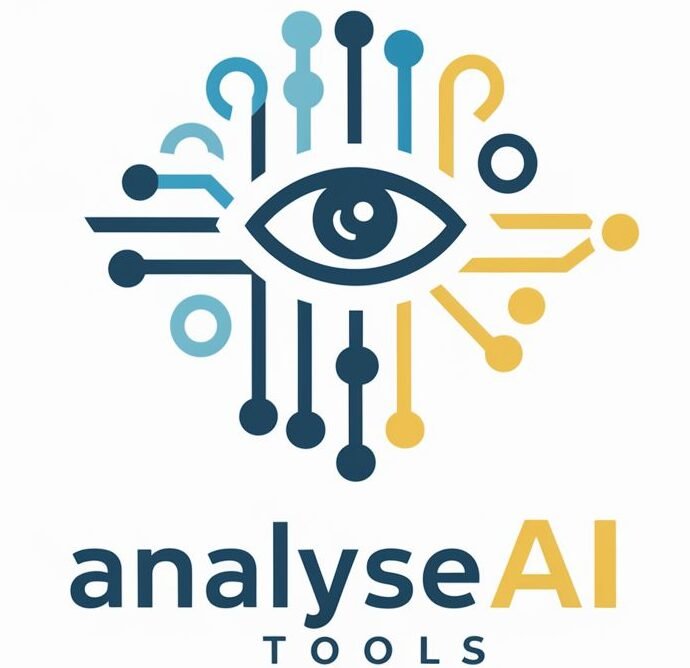Character AI has quickly become one of the go-to platforms for creating captivating dialogue among artificially intelligent characters, providing endless creative storytelling, role playing and just plain fun experiences with AI-controlled characters.
One of its most captivating features – creating group chats – has quickly become one of Character AI’s signature features – this article will walk through how this feature works along with tips to maximize it for maximum experience!
How To Make A Group Chat On Character Ai?
Logging In and Getting Started
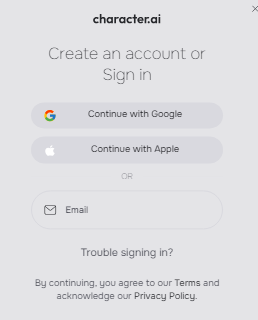
Before you can create a group chat on Character AI, you’ll need to log in to your account. If you don’t have an account yet, registration is quick and easy. Once logged in, you’ll find the “Create” button on the left sidebar.
Selecting “Create a Room”
Clicking the “Create” button will present a dropdown menu with several options. To start a group chat, select “Create a room.”
Naming Your Group Chat
The next step is to enter a name for your group chat. This name will help you and other participants identify the room easily.
Adding Characters
To make your group chat lively, add characters by selecting them from the list provided or by searching for their names. You’ll need at least two characters to initiate a group chat.
Setting a Room Topic
Optionally, you can set a topic for your room. This topic will guide the conversation and set the tone for your interactions.
Finalizing the Group Chat Creation
Once you’ve named your room, added characters, and set a topic, click “Create” to finalize the group chat setup. Your new group chat room is now ready for use.
Exploring the Features of Group Chats
Observing Character Interactions
One of the great aspects of Character AI’s group chats is watching how characters interact. Watch as AI characters engage in lively, lifelike discussions based on their personalities!
Joining the Conversation
As a user, you can jump into the conversation at any time. Simply type your message in the chat box, and the characters will respond accordingly.
Using the “Pause” Feature
If you want to control the flow of conversation, the “Pause” button allows you to stop the characters from responding until you’re ready to continue. This feature is particularly useful if you need time to think or wish to guide the conversation in a specific direction.
Read Also : Does Character AI Leaked Chats?
Benefits of Group Chats in Character AI
Dynamic Interaction
Group chats enable more dynamic interactions between characters, creating richer and more complex conversations.
Creative Expression
By combining different character personalities, users can create unique and creative scenarios that wouldn’t be possible with one-on-one interactions.
Role-Playing Scenarios
Group chats are perfect for role-playing scenarios, where different characters can take on specific roles and interact in a controlled environment.
Productivity and Collaboration
Characters with different specialties can collaborate in group chats, making these sessions useful for brainstorming, problem-solving, or even creative writing exercises.
Customizing Your Group Chat Experience
Personalizing Characters
Character AI allows you to customize the characters in your group chat, tailoring their personalities, dialogue styles, and more.
Tailoring Room Topics
You can create a specific atmosphere or theme for your group chat by carefully choosing a room topic. This helps guide the conversation and ensures that it stays on track.
Enhancing Conversations
To make the most of your group chat experience, consider experimenting with different character combinations and room settings. This can lead to more engaging and unexpected interactions.
Read Also : Can Character AI Creators See Your Chats?
FAQs
How many characters can I add to a group chat?
You can add multiple characters to a group chat, though the exact limit may vary depending on the platform’s current capabilities. Typically, adding 3-5 characters ensures a balanced conversation.
How can I edit my group chat once created?
Yes, certain aspects of the group chat can be edited, including adding or removing characters, changing room topics or even renaming it altogether.
What are some creative uses for group chats?
Group chats can be utilized for collaborative storytelling, role-playing games, brainstorm sessions or as an educational aid.
How can I delete a group chat?
To delete a group chat, navigate to its chat settings and choose to “Delete.” This will delete both its conversations as well as all subsequent records from your account.
Conclusion
Character AI’s group chat process is easy and offers users endless creative potential in interactive storytelling, role playing and creative collaboration. Simply follow this guide’s steps for setting up and starting to utilize its dynamic interactions – whether for fun, education or productivity purposes! Group chats provide engaging tools suitable for all sorts of users!