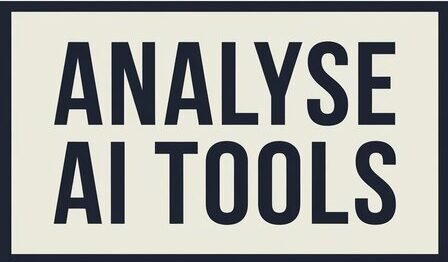The Krea AI Video Generator is an intelligent tool that leverages artificial intelligence to transform static images and text prompts into captivating videos. This guide will walk you through each step, making creating your first Krea AI-generated video seamless and effortless.
How to use Krea AI video generator?
Accessing Krea AI
1. Visit the Krea AI Homepage
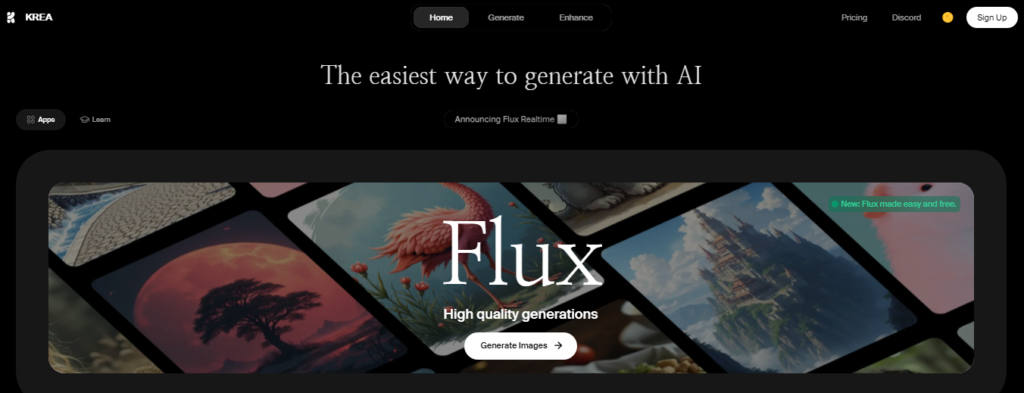
To start, visit the Krea AI website and navigate to the “AI Video Generation” section.
2. Creating an Account
If you don’t already have an account, sign up using your email or Google account. Creating an account is free and gives you full access to all the tools available.
Understanding the Dashboard
Krea AI’s dashboard is designed to be intuitive and user-friendly. It’s divided into two main sections:
1. Key Frames Section
This section is where you upload the images that will form the foundation of your video. These images act as key frames, guiding the AI in creating transitions.
2. Text Prompts Section
Here, you input text prompts that instruct the AI on how to generate animations. These prompts can be as simple or as complex as you like, such as “a basket of oranges turning into yellow parrots.”
Creating a Video with Krea AI
1. Uploading Images
- Click on the Key Frames section to upload your images.
- You can upload multiple images to create a more dynamic video.
2. Entering Text Prompts
In the Text Prompts section, describe what you want to see. For example:
- “A sunny landscape turning into a night sky filled with stars.”
- The more detailed your prompt, the more refined your video will be.
3. Setting Video Duration
Select the duration for your video, with a maximum length of 10 seconds. Shorter videos often produce smoother animations.
Adjusting Video Settings
1. Choosing Aspect Ratio
Select the aspect ratio that suits your project. Common options include:
- 16:9 for widescreen
- 1:1 for square videos (ideal for social media)
- 9:16 for vertical videos
2. Adjusting Motion Intensity
This feature controls how much movement will be applied to your video. A higher intensity creates more dynamic transitions, while a lower setting results in subtler changes.
3. Looping Options
Choose whether your video should loop. This is perfect for creating GIF-like animations.
Read Also : How To Use Krea Ai Without Login For Free ?
Selecting the Video Mode
1. Film Mode
- Ideal for creating realistic, cinematic videos.
2. Animation Mode
- Great for cartoon-like effects and animated projects.
3. Experimental Render
- Offers unique, abstract results and is perfect for artistic projects.
Generating the Video
1. Generating Low-Resolution Preview
Once you’ve adjusted all settings, click “Generate.” The tool will create a low-resolution preview, allowing you to see how your video will look.
2. Enhancing Video to High Quality
If you’re satisfied with the preview, click on “Enhance” to generate the final high-resolution version.
Finalizing and Downloading the Video
1. Previewing the Video
Watch your video to ensure it meets your expectations. If not, tweak your settings and prompts.
2. Downloading the Video
Click the “DOWNLOAD” button to save your video to your device.
Tips for Effective Use
- Experiment with different images and prompts to discover unique outcomes.
- Use similar images for key frames to create smoother transitions.
Best Practices for Krea AI Video Creation
1. Planning Your Video
Have a clear idea of what you want to create before you start.
2. Utilizing High-Resolution Images
High-quality images yield the best results.
3. Keeping Text Prompts Clear and Concise
The clearer your prompts, the more accurately the AI will follow them.
Krea AI Use Cases
- Social Media Content Creation: Generate engaging videos for Instagram or TikTok.
- Personal Animation Projects: Create animations for fun or personal use.
- Business Marketing Videos: Use Krea AI to create attention-grabbing marketing materials.
Common Mistakes to Avoid
1. Using Low-Quality Images
Low-resolution images can result in pixelated videos. Always use high-quality images.
2. Overloading Text Prompts
Keep prompts simple to avoid confusing the AI.
3. Ignoring Video Duration
Shorter videos often produce better results, especially for social media.
Frequently Asked Questions
1. How to use Krea AI video generator?
Simply follow the steps outlined in this guide to create dynamic videos using Krea AI.
2. Is Krea AI free to use?
Krea AI offers both free and paid plans, with the free plan offering basic functionality.
3. How can I ensure smooth transitions?
Use similar images for your key frames and keep your text prompts consistent.
4. What are the best settings for Krea AI videos?
This depends on your project. Experiment with different modes, motion intensities, and durations to find what works best.
Conclusion
The Krea AI Video Generator is an innovative tool that allows anyone to create stunning videos with minimal effort. By following this guide, you’ll be able to harness the full power of Krea AI and bring your creative visions to life.