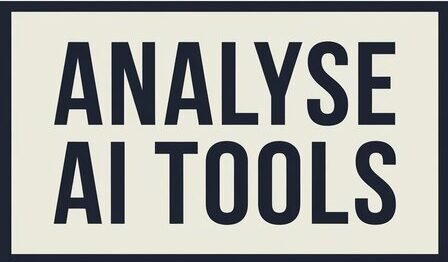Opus Clip is an innovative video editing tool designed to make the process of adding captions and editing videos straightforward and efficient. Whether you’re a content creator, educator, or business professional, Opus Clip offers features that cater to a wide range of video editing needs.
How To Use Opus Clip For Free?

Accessing the Free Version
Navigating to the Opus Clip Website
To get started with Opus Clip, you need to visit their official website. The interface is user-friendly, and navigating to the free version is relatively simple, although it might not be prominently advertised.
Finding the Free Version
Once on the website, look for sections related to pricing or plans. Here, you’ll find the option to access the free version. It may be listed under a basic or starter plan.
Sign-Up Process
Creating an account on Opus Clip is straightforward. You’ll need to provide some basic information, such as your name and email address. Once registered, you can immediately start using the free features available.
Uploading Your Video
Supported Video Formats
Opus Clip supports a variety of video formats, including MP4, MOV, AVI, and more. This flexibility ensures that you can upload videos from different sources without any compatibility issues.
Step-by-Step Upload Process
Log in to Your Account: After signing up, log in to your Opus Clip account.

Navigate to Upload Section: Find the section where you can upload your videos.
Select Your Video: Click on the upload button and choose the video file from your device.
Start Uploading: Once selected, the video will begin to upload. The time taken will depend on your internet speed and the video file size.
Choosing Caption Options
Overview of Captioning Features
Opus Clip offers a range of captioning options that enhance the video-watching experience. Captions make your videos accessible to a wider audience, including those who are deaf or hard of hearing.
Including Emojis
One unique feature is the ability to include emojis in your captions. This can add a fun and engaging element to your videos, especially for social media platforms.
Highlighting Keywords
Highlighting keywords from the original video can help emphasize important points and make the content more engaging for viewers.
Generating Captions
Caption Generation Process
Generating captions with Opus Clip is a seamless process. After uploading your video, you can choose to add captions by clicking the appropriate button. The AI technology used by Opus Clip will then analyze the audio and automatically generate accurate captions.
Quality of AI-Generated Captions
The quality of the AI-generated captions is quite impressive. They are typically very accurate, though it’s always a good idea to review and make minor adjustments if needed.
Downloading Your Video
Downloading in HD Quality
Once your video has been processed and the captions added, you can download it in HD quality. This ensures that your video looks professional and crisp, whether it’s being uploaded to YouTube, TikTok, or any other platform.
Compatibility with Platforms like YouTube Shorts and TikTok
Opus Clip’s features are particularly useful for creating content for short-form video platforms like YouTube Shorts and TikTok. The high-quality downloads and engaging captions can help your content stand out.
Are there any limitations to the free version of Opus ClipMonthly Content Limit
The free version of Opus Clip allows users to process up to 1 hour of video content per month. This limitation can be restrictive for heavy users or those who need to edit longer videos regularly.
Lack of Editing Features
Free users do not have access to advanced editing tools. This means you cannot change the duration of clips or modify the AI-generated captions, limiting customization.
AI Highlight Detection Performance
While the AI can detect highlights in videos, its performance can vary. For some types of content, especially longer videos like podcasts, the processing time can be longer than the video duration itself.
Customization Restrictions
Free users can only utilize one brand template and lack access to features like advanced caption editing and the AI virality score, which are available in paid plans.
Watermark Confusion
Although the free version claims to export videos without watermarks, there may be some confusion regarding this feature based on user experiences and updates. It’s advisable to verify the current status directly on the platform.
FAQs
Is Opus Clip free to use?
Yes, Opus Clip offers a free version with basic features and limitations.
How do I add captions to my video using Opus Clip?
Upload your video, select caption options, and let the AI generate captions automatically.
What are the limitations of the free version of Opus Clip?
The free version has a 1-hour monthly content limit, lacks advanced editing features, and has some customization restrictions.
Can I edit my video using the free version of Opus Clip?
The free version does not include editing tools beyond captioning.
Is there a watermark on videos created with the free version of Opus Clip?
The free version claims to export videos without watermarks, but it’s best to verify this on the platform.
Conclusion
Opus Clip offers a powerful and user-friendly tool for adding captions to videos. While the free version has limitations, it provides sufficient functionality for many users.
For those looking to enhance their video content creation, exploring the paid plans of Opus Clip or similar tools might be a valuable next step.