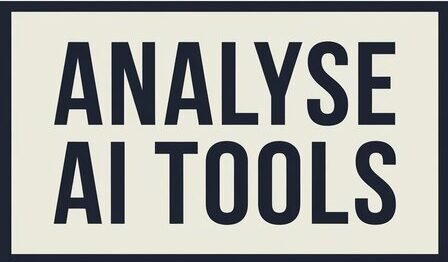Talkie AI has quickly gained widespread acclaim due to its engaging AI conversations, yet users occasionally encounter technical problems that interfere with performance and user satisfaction. This article details these common complaints among Talkie AI users as well as providing solutions and prevention tips to maximize functionality of Talkie AI apps.
Why Is Talkie Ai Not Working
Network Problems

Talkie AI users frequently report network instability as one of the primary challenges they experience with Talkie. Users report connectivity errors and slow response times even with strong Wi-Fi or mobile data connections; these problems often translate to poor user experiences like delayed loading times or frequent error messages that reduce user satisfaction and experience.
App Bugs and Glitches
App glitches can cause the AI to become unresponsive or generate repetitive responses. In some cases, the AI fails to recall previous conversations, which detracts from the app’s intended interactive experience. Bugs and glitches often stem from updates, app compatibility issues, or backend malfunctions.
Cache and Data Issues
Talkie AI stores data on your device, which can sometimes lead to performance issues if the cache is not managed properly. When too much cache builds up, the app may slow down or become unresponsive. Clearing cache and data periodically can help resolve these issues.
Server Overloads
When Talkie AI experiences high traffic, it can lead to server overloads. During these times, users may face slower response times and connectivity errors. These performance issues are typically temporary but can be frustrating if they occur frequently.
Device Compatibility
Device compatibility issues are especially common among Talkie AI users who try to run the app on unsupported platforms, such as PCs or specific Android devices. Although workarounds like using an Android emulator may help, they can also introduce new compatibility issues.
Read Also : Can Talkie Ai See Your Messages ?
Suggested Solutions to Fix Talkie AI Issues
Clear Cache and Data
One quick fix for improving app performance is clearing the cache and data. Follow these steps:
- Open your device’s settings.
- Find Talkie AI in your list of installed apps.
- Select “Storage” and tap on “Clear Cache” or “Clear Data.”
Clearing cache and data can often resolve minor bugs and improve response times.
Reinstall the App
Reinstalling Talkie AI can sometimes fix persistent issues. Here’s how to reinstall it:
- Uninstall the Talkie AI app from your device.
- Visit the app store to download and reinstall it.
A fresh installation removes corrupted files and ensures the app is updated to the latest version.
Check Your Internet Connection
Network issues are common with any app that relies on data connectivity. To ensure optimal performance, try these tips:
- Switch between Wi-Fi and mobile data to see if connectivity improves.
- Reset your router or move closer to your Wi-Fi source.
Wait for Developer Updates
If you’re experiencing persistent issues, it’s possible that the developers are already aware of the problem and working on a fix. Keep an eye on the app store for updates, as these can often resolve bugs and improve app stability.
Contact Customer Support
If none of the above solutions work, consider reaching out to Talkie AI’s customer support. Provide as much detail as possible about the issues you’re experiencing, including any troubleshooting steps you’ve already tried.
Preventive Tips for Optimizing Talkie AI Use
Keep the App Updated
App updates often include bug fixes and performance improvements, so always keep Talkie AI updated. You can enable automatic updates in your device’s settings to ensure you’re always using the latest version.
Avoid Heavy Traffic Times
Using Talkie AI during off-peak hours can help you avoid server overload issues. By recognizing peak usage periods, you can reduce the chance of experiencing connectivity problems.
Limit Background Apps
Running multiple apps simultaneously can impact Talkie AI’s performance. Close unnecessary background apps to free up resources, which can help Talkie AI run more smoothly.
FAQs
- Why does Talkie AI keep disconnecting even though my internet is stable?
This can happen if the app’s servers are experiencing high traffic. Try using Talkie AI during non-peak hours. - How do I fix repetitive responses from Talkie AI?
Clearing the app’s cache or reinstalling the app often helps resolve this issue. - Why is Talkie AI unresponsive on my PC?
Talkie AI may not be fully compatible with PCs. Using an Android emulator may work, but it can cause additional issues. - Will reinstalling Talkie AI delete my data?
Yes, reinstalling will remove any locally stored data, but your account settings should remain intact. - What can I do if Talkie AI stops working altogether?
First, try clearing cache and data or reinstalling the app. If problems persist, contact customer support. - Can Talkie AI issues be resolved through updates?
Yes, developers often release updates to address known bugs, so keeping the app updated can resolve many issues.
Conclusion
Many Talkie AI users encounter similar issues, from network glitches to app glitches. By following the steps outlined here–such as clearing cache and checking internet connectivity–you may quickly resolve them. For ongoing support and customer assistance from Talkie AI’s customer support.